Mac
Quad boot
Thu, 05/19/2011 - 12:16 — jack1. ใช้ Disk Utilities จัดเตรียม Partition ดังนี้
- /dev/hda2 MacOS
- /dev/hda3 Windows 7
- /dev/hda4 Windows XP
- /dev/hda5 Ubuntu
- /dev/hda6 Swap
Lock Screen
Fri, 11/05/2010 - 15:41 — jack- Open the Keychain Access application (/Applications/Utilities/Keychain Access).
- Open the Preferences panel (menu: Keychain Access->Preferences).
- Make sure "Show Status in Menu Bar" is enabled.
- Now close the Preferences panel and then the Keychain Access application.
ที่เมนูบาร์ด้านบนจะเห็น icon ก็กด Lock Screen จากตรงนั้นได้เลย แต่ถ้าต้องการสร้าง Keyboard shortcut ก็ไปอ่านต่อได้จากที่มา
Apache on Mac
Fri, 03/05/2010 - 15:26 — jackgo to: System Preferences > Sharing
check on Web Sharing
Example, http://localhost
or http://localhost/~yourname/
Source Directory
/Library/WebServer/Documents
/Users/yourname/Sites/your web pages are here
Ref devarticles.com
การ Setup Printer ใน Mac
Thu, 02/18/2010 - 21:55 — jackให้ไปที่ http://localhost:631/
จากนั้นไปที่ CUPS for Administrators > Adding Printer and Classes ที่เหลือก็ทำตามขั้นตอนเท่านั้น
Mac: Boot options
Tue, 02/16/2010 - 08:54 — jackการ Boot เครื่อง Mac ในกรณีที่มีมากกว่า 1 Operating System ในเครื่อง (เช่นการลง Windows ใน Bootcamp)
เราสามารถเลือก OS ที่จะ boot ไ้ด้ตั้งแต่ตอนเปิดเครื่อง โดยการกดปุ่ม option ค้างไว้ตอนเปิดเครื่อง หน้าจอก็จะแสดงรูปของ harddisk ให้เลือก ว่าจะ boot เตรื่องจาก harddisk ตัวไหน
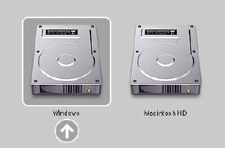
ถ้าจะ boot จาก CD-Rom ให้กด C ค้างไว้ ตอนเปิดเครื่อง
